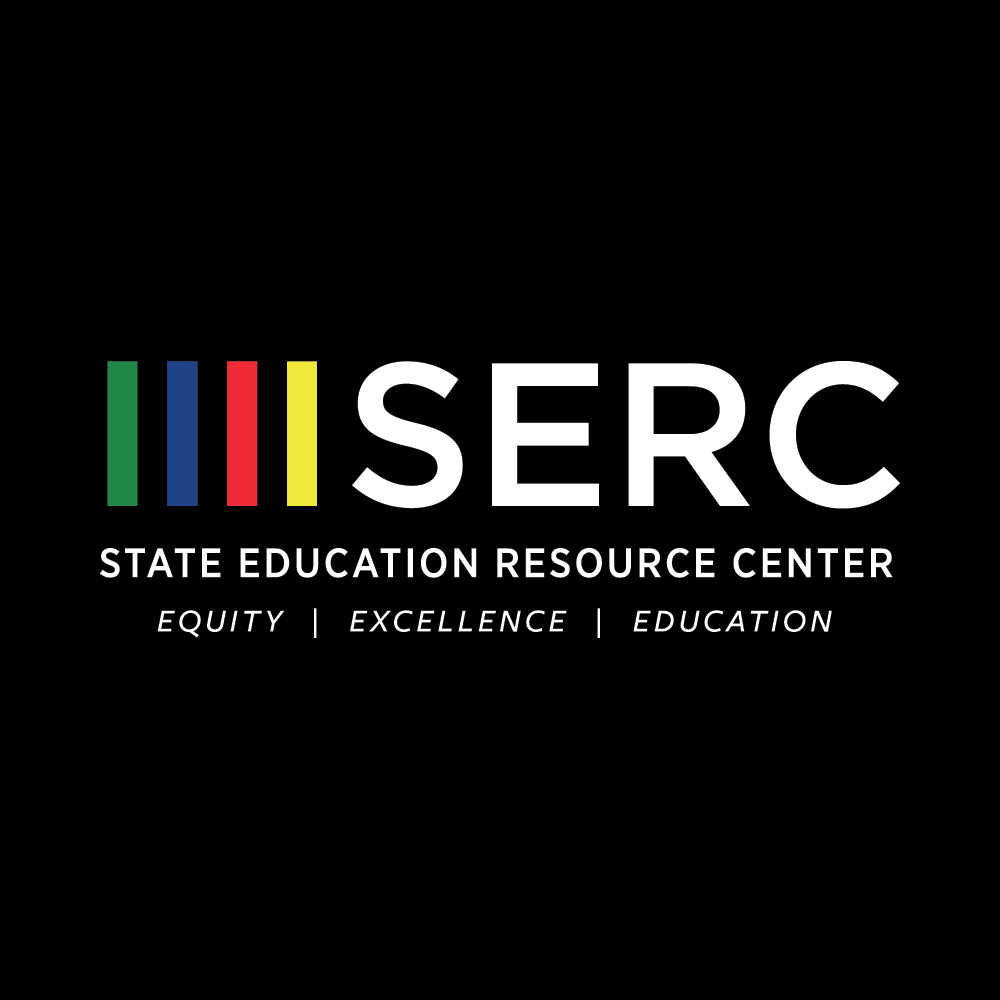
Participant Eval System
Evaluation Shortcode Reference
Browse the master list of Evaluation Shortcodes. The calendar at the top contains PD sessions. The sortable listing beneath the calendar contains TA sessions (or any other sessions that don't have a single date attached to them).
Search shortcodes and download an excel file of your search results. Use this option to retrieve all shortcodes that you're currently assigned to.
If there's no evaluation shortcode for a session, you can create a new one here. Login with the same credentials you use for the TA Database. Pick a 4-digit shortcode, and enter other information as appropriate.
Evaluation Results
Search & Report evaluation submissions. Download evaluations as an Excel file. You may only view evals for sessions in which you are the primary consultant/presenter. Login with the same credentials you use for the TA Database.
Manual Entry (paper forms)
Enter your paper evals using this form. Requires login; each form entry returns you to the blank form again.
Instructions & FAQs
Changelog
- 2019-10-21: Added new form for manual entry of responses received on paper. Form is identical to standard, but allows us to track how many responses we get on paper.
- 2019-09-25: The Presenter Name no longer appears on the eval form.
- 2019-09-25: Language in some questions has been adjusted to enhance clarity (based on cosultant feedback).
- 2019-08-19: Added ability to edit/update shortcode entries from 'shortcode lookup' page. After searching, click on the shortcode to edit its entry.
- 2019-08-19: Changed "Neutral" to "Not Applicable" on eval form
- 2019-08-19: Added presenter2 (Co-Presenter) field to all event records
Instructions
- Before your session: Lookup/Retrieve your 4-digit shortcode. Add it to the end of your powerpoint or other handouts as appropriate.
- At the end of your session, direct your session participants to https://ctserc.org/eval. Any internet connected device (e.g. phone, tablet, chromebook, laptop) will work.
- Instruct participants to enter the 4-digit eval shortcode. The boxes for session title, presenter, date, etc., will be auto-populated. Participants should answer the 4 scaled questions (required), the 3 open-ended response questions (optional), and select their role (required). Participants who select 'other' in the demographic question should enter their role in the box. Once finished, click the 'submit' button. A success/thank you message will be displayed.
- Any evals not entered electronically will need to be entered manually into the system, following steps 2 & 3, above.
- Use the Evaluation Results link (above) to search and review eval submissions, and (optionally) download them as an excel file.
- Try out the evaluation form for yourself. This is the best way to understand how it works for your participants. Use eval shortcode 7777, which is a dummy event set up for demonstration purposes, and try completing the eval on your own.
Introductory Screencast
If you'd prefer to watch a brief video that introduces and explains the functionality of the different pieces of the eval system, you can view it here. Note: Use headphones; volume is a bit low..
An explanation of the eval shortcodes
You'll note that the shortcodes aren't entirely random. Wherever possible, we attempt to use either: the proposal code (for TA sessions) or the last four digits of the Activity Code (PD sessions). However...that doesn't always work! That method yields quite a few duplicates. When those occur, a random number is assigned. Therefore, be careful. Your TA session shortcode will usually be the proposal code, but it won't always be the proposal code.
Problems?
Questions?
Feature Requests?
Contact Greg (glidden@ctserc.org) first. This is a new system and there are bound to be some issues that we'll want to correct as quickly as we can identify them.